Install Windows Core fonts

For best Microsoft Office compatibility possible, you should install this font package. This package allows for easy installation of the Microsoft True Type Core Fonts for the Web.
This package installs the following fonts:
- Andale Mono
- Arial Black
- Arial (Bold, Italic, Bold Italic)
- Comic Sans MS (Bold)
- Courier New (Bold, Italic, Bold Italic)
- Georgia (Bold, Italic, Bold Italic)
- Impact
- Times New Roman (Bold, Italic, Bold Italic)
- Trebuchet (Bold, Italic, Bold Italic)
- Verdana (Bold, Italic, Bold Italic)
- Webdings
For install on Ubuntu:
sudo apt-get install ttf-mscorefonts-installerAnd install Microsoft’s ClearType fonts (Windows Vista Fonts)
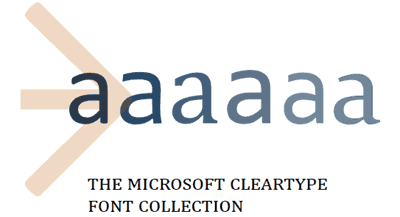
You can install using my own script (made from me) for easily install Microsoft Vista TrueType Fonts (TTF).
This package installs the following fonts:
- Calibri (Bold, Italic, Bold Italic)
- Consolas (Bold, Italic, Bold Italic)
- Candara (Bold, Italic, Bold Italic)
- Corbel (Bold, Italic, Bold Italic)
- Constantia (Bold, Italic, Bold Italic)
- Cambria (Bold, Italic, Bold Italic)
- Cambria Math
For install on Ubuntu:
wget https://gist.github.com/maxwelleite/10774746/raw/ttf-vista-fonts-installer.sh -q -O - | sudo bashInstall Tahoma and Segoe UI

Tahoma isn’t included with the TrueType Core Fonts package (ttf-mscorefonts-installer) and the Segoe UI font also isn’t included with the ClearType Fonts package (Windows Vista Fonts). As a result, many websites that define the use of Tahoma or Segoe UI without any fallback font look like cat yak.
Install the Microsoft Tahoma

You can install using my own script (made from me) for easily install the original Microsoft Tahoma Regular and MS Tahoma Bold (both version 2.60).
For install Tahoma (Regular and Bold):
wget https://gist.githubusercontent.com/maxwelleite/913b6775e4e408daa904566eb375b090/raw/cbfd8eb70184fa509fcab37dad7905676c93d587/ttf-ms-tahoma-installer.sh -q -O - | sudo bash
Install the Wine Tahoma

The Wine project includes the free and open-source fonts Wine Tahoma Regular and Wine Tahoma Bold released under GNU Lesser General Public License designed to have identical metrics to the Tahoma font. This was done because Tahoma is available by default on Windows, and many applications expect the font to be available. Before Wine included a Tahoma replacement font, some applications, such as Steam, would not display any text at all, rendering them nearly unusable.
If the package wine is installed on your system, you already have the Wine Tahoma installed. The font is locate on “/usr/share/wine/fonts/” folder, the files fonts are tahoma.ttf and tahomabd.ttf but it’s only available on Wine environment.
The trick to make the font available system wide is just create a symbolic link on “/usr/share/fonts/truetype/msttcorefonts/” to files tahoma.ttf and tahomabd.ttf and renew the font cache:
sudo mkdir -p /usr/share/fonts/truetype/msttcorefonts/
sudo ln -s /usr/share/wine/fonts/tahoma.ttf /usr/share/fonts/truetype/msttcorefonts/
sudo ln -s /usr/share/wine/fonts/tahomabd.ttf /usr/share/fonts/truetype/msttcorefonts/
fc-cache -f /usr/share/fonts/truetype/msttcorefonts/Or… If not use Wine, you can install using my own script (made from me) for easily install the latest Wine Tahoma (Regular and Bold) from Wine Project:
wget https://gist.github.com/maxwelleite/ee5a1a4222dd43c8b4af5c99ed72b3fc/raw/ebb31b052f0bb95cfa361d7826b2dbf993820d0b/ttf-wine-tahoma-installer.sh -q -O - | sudo bash
Install the Segoe UI

Segoe UI is a member of the Segoe family used in Microsoft products for user interface text, as well as for some online user assistance material, intended to improve the consistency in how users see all text across all languages. It is distinguishable from its predecessor Tahoma and the OS X user interface font Lucida Grande by its rounder letters. Segoe UI was produced by Monotype Imaging. […]
For install the full pack of Segoe UI fonts (Regular, Bold, Italic, Light, Bold Italic, Semilight, etc – version 5.26) from Windows 10 font folder:
sudo mkdir -p /usr/share/fonts/truetype/msttcorefonts/
cd /usr/share/fonts/truetype/msttcorefonts/
sudo wget -q https://github.com/martinring/clide/blob/master/doc/fonts/segoeui.ttf?raw=true -O segoeui.ttf # regular
sudo wget -q https://github.com/martinring/clide/blob/master/doc/fonts/segoeuib.ttf?raw=true -O segoeuib.ttf # bold
sudo wget -q https://github.com/martinring/clide/blob/master/doc/fonts/segoeuib.ttf?raw=true -O segoeuii.ttf # italic
sudo wget -q https://github.com/martinring/clide/blob/master/doc/fonts/segoeuiz.ttf?raw=true -O segoeuiz.ttf # bold italic
sudo wget -q https://github.com/martinring/clide/blob/master/doc/fonts/segoeuil.ttf?raw=true -O segoeuil.ttf # light
sudo wget -q https://github.com/martinring/clide/blob/master/doc/fonts/seguili.ttf?raw=true -O seguili.ttf # light italic
sudo wget -q https://github.com/martinring/clide/blob/master/doc/fonts/segoeuisl.ttf?raw=true -O segoeuisl.ttf # semilight
sudo wget -q https://github.com/martinring/clide/blob/master/doc/fonts/seguisli.ttf?raw=true -O seguisli.ttf # semilight italic
sudo wget -q https://github.com/martinring/clide/blob/master/doc/fonts/seguisb.ttf?raw=true -O seguisb.ttf # semibold
sudo wget -q https://github.com/martinring/clide/blob/master/doc/fonts/seguisbi.ttf?raw=true -O seguisbi.ttf # semibold italic
fc-cache -f /usr/share/fonts/truetype/msttcorefonts/
WPS Office Fonts (Symbol fonts) [Optional]
These are the symbol fonts required by WPS Office, but also fits for Microsoft Office 2010 on PlayOnLinux. This package contains: Wingdings (1, 2 and 3), Webdings, MT Extra, and Symbol. They are used to display math formulas.
cd /tmp
wget -O ttf-wps-fonts-master.zip https://github.com/IamDH4/ttf-wps-fonts/archive/master.zip
unzip -LL ttf-wps-fonts-master.zip
cd ttf-wps-fonts-master
sudo ./install.shWhen asked “Continue with installation? [Y/n] […]” say “y” to continue to install the font package. That’s it!
Note: The fonts will be installed on /usr/share/fonts/wps-fonts. The switch -LL will extract renaming every filename to lowercase for good and avoid conflicts 😉
Sources:
https://aur.archlinux.org/packages/ttf-tahoma/
https://github.com/IamDH4/ttf-wps-fonts
http://www.webupd8.org/2013/07/how-to-download-and-install-windows-81.html
https://bugzilla.mozilla.org/show_bug.cgi?id=372351
Install font Tahoma in ubuntu
Updates:
- 25-05-2018 – Fixed dead links for Segoe UI fonts, now add some missing fonts (full package now).
Muito bom, muito obrigado pela informacao de alta qualidade. Agora as fontes estao show
CurtirCurtido por 1 pessoa
Thanks mate, turns out I was just a quick google search away from displaying my corporate Word documents the way they were intended to look.
CurtirCurtido por 1 pessoa
Incredible guide! Thank you!
CurtirCurtido por 1 pessoa
Useful instructions and scripts. UPDATE: MS no longer provides the PowerPoint Viewer for download, so the script fails. I found a different source and modded the script. Also, the install script for Tahoma tries to download from Sourceforge. This results in numerous redirects. It never downloads. I downloaded manually and modded the script.
CurtirCurtido por 1 pessoa
I found a temporary mirror for download the file PowerPointViewer.exe. Now is working. The redirects for download Tahoma fonts works… But I will investigate. Thank you for the feedback!
CurtirCurtir
working link for download Constantia and other font: wget https://gist.githubusercontent.com/Lysak/b98d72857dfe0af7154798a4f38cdf8e/raw/d80decb16adcb019a871e53a95ed190dcfb9a6c3/ttf-vista-fonts-installer.sh -q -O – | sudo bash
CurtirCurtir